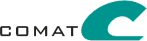| Installation Instructions - Standalone Version |
This guide introduces how to complete the installation of GSi 2.0 for JBoss AS standalone version with MySQL as DB.
Note: Run the installation of the GSi JBoss Standalone installer before proceeding further as the required configuration and script files will be available after this installation. Choose the target folder without any spaces in between. The default is "C:\Program Files\GSi". You can use "C:\Comat\GSi" as the destination folder. Warning:DO NOT use any Drive like C:\, D:\ as the destination folder, always install into a folder. The uninstaller will delete all the files in the installation directory. If it is a drive, you will end up loosing all the files in the drive.
It contains the following sections.
- Software requirements
- Documentation
- Installation
- Getting started
Software requirements
- Pre-requisites OS - Microsoft Windows XP Pro, Windows 2000 Server
- J2SDK1.4.2 is installed (this is anyway required for GSi installer to run)
- MySQL 5.x installer
- Tomcat 5.0 installer
Documentation
The following documentation is included with this release.
- Developerís Guide
- Vertical API Documentation
- Installation Instructions
Installation
This section details the installation and configuration steps of various server involved for the completion of GSi installation.
Web server install and configuration
The web server is required for the JBoss server CMP bean validation. The webserver needs to be running on the same machine as the JBoss AS and on port 8888. Follow the steps below to complete the installation and configuration.
- Install the Tomcat webserver using the installer. While installation select the default HTTP port as 8888.
- Copy the DTD files from the folder "$GSI_INSTALL_DIR\resources\JBossDTDs" to TOMCAT_INSTALL_DIR\Tomcat 5.0\webapps\ROOT" folder
Database server setup and configuration
Installation
- Install MySQL 5.x thru the installer
- Use the default options for the setup including the port number
- After the installation, while configuring, choose the following options:
- Database mode as "Transactional"
- Language as "UTF8" for support of Unicode data
- Setup the MySQL server to run as Windows Service in case on Windows OS
Configuration for Core - Base Pack
- Create database with name "gsiga". You can use the mysql client or MySQL Front to do this.
- Grant privileges for gsiga by issuing the following command.
- GRANT ALL PRIVILEGES ON `gsiga`.* TO 'gsiga'@'localhost' IDENTIFIED BY 'gsiga';
- Log into gsiga database by using MySQL Front
- Run the following script files in order to create the database tables and initial data. Files are present in the folder GSI_INSTALLATION_FOLDER\resources\SQLScripts\MYSQL\Scripts
- GSi2.0_TableCreation_MySQL.sql
- GSi2.0_JMS_Quartz_InitialData.sql
- GSi2.0_InitialData.sql
- GSi2.0_VerticalData.sql
Configuration for Gov Services - Complete (Core + Gov) pack
- Create database with name "gsigov". You can use the mysql client or MySQL Front to do this.
- Grant privileges for gsigov by issuing the following command.
- GRANT ALL PRIVILEGES ON `gsigov`.* TO 'gsigov'@'localhost' IDENTIFIED BY 'gsigov';
- Log into gsigov database by using MySQL Front
- Run the following script files in order to create the database tables and initial data. Files are present in the folder GSI_INSTALLATION_FOLDER\resources\SQLScripts\MYSQL\Scripts
- GSiGov_TableCreation.sql
- GSiGov_InitialData.sql
Getting started
To start GSi, follows the steps below:
- Run MySQL server (If installed as a service, make sure the service is running)
- Run Apache Tomcat (If installed as a service, make sure the service is running)
- Start the GSi Server using the "Program Files/Comat Technologies/GSi 2.0/Start GSi Server"
To check if the GSi Server is running correctly use either the GSi Modeler or GSi Monitoring Tool to connect and see the results. These two need to be installed separately. To the run the GSi Administrator, run "Program Files/Comat Technologies/GSi 2.0/Launch GSi Administrator"
In case of the complete pack, you can run the following Gov. Services related applications:
- GSi Common Master Data Service Manager - By clicking on "Program Files/Comat Technologies/GSi 2.0/Launch GSi Common Master Manager" or in the browser use the URL: http://localhost:8080/GSiGovServices
-
GSi Identity Manager - By clicking on "Program Files/Comat Technologies/GSi 2.0/Launch GSi Identity Manager" or in the browser use the URL: http://localhost:8080/IdentityManagement
To stop the running instance of GSi Server, click on the "Program Files/Comat Technologies/GSi 2.0/Stop GSi Server"
For proceeding further, refer to the documentation provided with the installation in the "docs" folder.
|